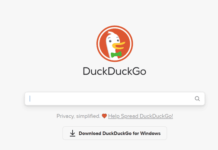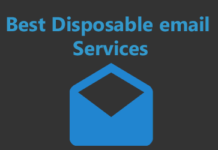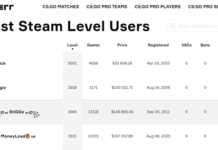Came across a great work out or some entertaining video on some random site and thinking how to download video from website? Well, don’t worry now because I have got your back on this. The idea of saving videos from websites are truly easy now. Despite the fact that they do not have any option to save videos from out there.
This usually happens when you are looking on some important tutorial videos on your favorite websites. This can be like browsing Quora or Pinterest for some “How to” videos. They usually do not have any options to save video from website.
I am sure this is not going to be the case now. Here are some of the most useful methods through which you are not going to feel puzzled on how to download video from website.
Top 3 Methods for How to Download Video from Website
- Download Videos by YouTubeByClick Software
- Save Videos by iSkysoft iMusic Software
- Save Videos by the help ClipConverter Site
Lt’s go through their step by step guide given below and have a happy downloading experience!
Method 1: Download Videos by ByClickDownloader Software
Website: https://byclickdownloader.com
The next method in this list for how to download video from website is through another software named YouTubeByClick.
This is also a windows or mac based software just like the earlier one iMusic. Almost all the features too run in the same way.
You just get this one advantage here that it’s free of cost version is quite good. You are also going to find it easier to use.
Still, to remove any scope of doubts, I am providing a step by step tutorial right below so that you can learn to operate the software on your own.
- To start the process, first you need the software. So, go to the official website of ByClickDownloader from Here and click on the Download option to download the software. This is free to download with no registration process. You can upgrade anytime to premium version too.
Must Read: ByClickDownloader Software Review
- So, now that you have installed it, open it and you are going to see the home and only screen of ByClickDownloader here. If you are a premium user then you will have access to more options than normal users.
- Before, we head to the actual solution of how to download video from website through YTB, there are some settings which are needed to be done here.
- Firstly, go to the option of Choose Location and set the desired location of your system where you want the downloaded videos to be saved. Unlike iMusic software, you are not supposed to export them later as they automatically get saved directly to your system.
- Now, on the right side of the earlier option, you will see the option to choose format. As we are downloading video so set it on Mp4 instead of Mp3.
- Moving on to further right side, you will see the option of Choose Quality. Set it on whatever you want amongst choices like Best, Normal and custom.
- Now, that you are done with everything, you can finally move on to learn how to download video from website. For this, first go to the website whose video you want to download. Right click on the video and copy its URL.
- ByClickDownloader will automatically detect the copied URL and will show a popup. You can directly click download from this popup and the video will start downloading. You can turn off the auto detect option if you want.
![]()
Special Instructions:
Just like ByClickDownloader possesses some special features too. I truly believe that as a user you should know about them so that you can take full advantage of this amazing software.
![]()
So, apart from being an excellent solution to how to download video from website, there are other functions of YouTubeByClick too. You can download entire YouTube playlists, Instagram pages and live videos through it. You can organize music, check out recommended videos, transfer files to devices etc. through it as well.
Method 2: Save Videos by iSkysoft iMusic Software
Website: https://imusic.aimersoft.com/
The first method that you can try out for how to download video from website is through a very popular software named iSkysoft iMusic. This is a type of music organizer and downloader software which runs on windows and macs. It has great connectivity with both Android and iOS devices.
So, once you have downloaded the video then you can even transfer it to your devices too. If you are someone who has never heard the name of this software and a beginner on it then you can go through the step by step guide below. This tutorial will help you to know to save video from website easily.
- Get to the official website of iSkysoft iMusic from Here. Click on the option of “Try it for Free”. This is going to start the downloading of this software. After this process, install the software on your system and register on it so that you can start using it.
Must Read: iSkysoft iMusic Software Review
- Now, the software will show you the home screen as “Music Library”. This is the place where all your downloads are stored. To begin with downloading choose the option given on the left side of music library namely “Get Music”.
- Now, it will take you to the screen named “Discover” where you will see a vast music library in front of you. To download audios, you can directly search in it and download them. But for the issue of how to download a video from website, click on the option given to the right side of discover namely “Download”.
- You will be shown a text bar on which it is written that “Copy & paste URL to start downloading”. You are supposed to do exactly the same here.
- Go to the video which you want to download from some random website. Click right on it and choose the option of copy URL. Now paste this in the text bar and choose the format of mp4 given below it.
- Press the Download option given beside the URL bar to initiate the downloading process. The video will be downloaded in no time with good quality just like it was on website.
- Go to the stored videos on “Get Music” platform and tap on it to start playing it. You can also export it out to your system through “Export” option given on the right side of the “Get Music” screen of the software.
![]()
- This was all about how to download video from a website, you can check out the special instruction section for more details about the software.
Special Instructions
Apart from the steps for how to download video from a website, I would like to draw your attention towards some special features of this software. This additional information is going to make the most out of the iSkysoft iMusic software.
Go to the section of Toolbox and explore various options from out there. You can connect your device and transfer all the files in it no matter whether Android or iOS. Other things which can be done are preparing playlists, burn CDs, format conversion etc.
Method 3: Save Videos by the help ClipConverter Site
Website: http://www.clipconverter.cc/
ClipConverter is a very popular online method which can be truly suitable to work on how to download video from website. This is a type of website which not only allows you to download videos from different sources but also to convert them in whatever format you want.
The site is free to use and most importantly, it does not even require you to register on its site either. So, in this way you get great advantage with it. Here is a complete step by step tutorial mentioned below for the same.
1). Firstly, go to the site whose video you wish to download and open the Clipconverter in a simultaneous tab.
2). Now, copy the URL of that video either by opening it in a separate tab or by clicking right on it.
3). Paste this URL on the Video URL bar of the website.
![]()
4). Now, before heading towards the download process, first select the format of the video. You have options like Mp4, 3GP, AV1, MKV, MOV etc. I would suggest you to simply go for the Mp4 format for simple video downloading.
5). Now moving ahead for how to download a video from website. Then click on the option “continue” given on the right side of the URL bar.
6). The website will detect the media which is going to be downloaded and will provide you several option for the quality and size of the download. You get options like 1080p, 720p, 480p, 360p and 3GP. The size decreases as the quality decreases. You can choose the desired type from here.
![]()
7).After the final selection press the option of Start given on the bottom side. The site will finally redirect you towards the Download option. Click on it to start downloading the video. Now, your video will be downloaded in no time.
![]()
Method 4: Wondershare free Youtube Video Downloader
Website: https://www.wondershare.com/pro/free-youtube-downloader.html
Wondershare is a company which offers a number of tools for getting a lot done. It offers an easy video converter, a free online PDF editor, and then this video downloader.
In fact, this free video downloader also acts as a screen recorder, and a video converter itself! No additional tools requited.
Here’s how to download videos from any website using Wondershare (it needs just 2 clicks)-
Step 1: Download the free video downloader.
Step 2: Copy the URL/link of the video you wish to download. It can be from Youtube, or any other source.
Step 3: Launch the downloader and click on “Paste URL” on the top-bar.
![]()
Step 2: Wondershare auto-detects the link you copied (yes, you don’t even have to paste it.) You’ll then get this screen:
![]()
Step 3: Choose the quality of the video you wish to download and click on download.
Done!
Additional Features
As is evident, Wondershare lets you choose from a number of quality options, but, more importantly, it also acts as a “music extractor”.
If you select “MP3” from the above options, it’ll extract only the audio from the file and not the video.
You can use this as an album downloader software if you paste a link of a playlist and download the entire playlist as MP3.
Or, download just the JPG image of the video!
Did you notice the “Subtitle” option? Well yes those can be downloaded as well.
You can even record web series and movies when streaming them online using its in-built screen recorder.
The in-built converter also automatically converts videos to a format you’d like once the file is downloaded.
2-click downloads, impressive, eh? Get it now for free.
Method 5: Bitdownloader
Website: https://bitdownloader.com/
One of the simplest and best solutions to download videos from almost any website on the planet.
It’s completely free to use.
You don’t need to register/signup either. Just enter the URL of your video and you can download them instantly.
Let’s get the steps?
Step 1: Just go to https://bitdownloader.com/ and paste the URL of the video you wish to download > click search.
![]()
Two new tabs will be launched. Ignore the newly opened tab, it’s just an ad.
On your current tab, right-click on “download” button > click on the “save link as”.
![]()
And then, click on the “save” button on the popup.
![]()
Note that this downloads the video in 720 by default.
Bitdownloader also lets you download the video in other qualities.
Click on the “download other formats” button to download the video in other qualities.
![]()
On the next screen, just right click > click on the “save link as” for the quality you need.
![]()
Note that downloading videos in 720p+ qualities (1080p /2160p) isn’t free and requires paid subscription.
But hey, I’m happy with 720p, aren’t you?
The only other problem is, it doesn’t allow downloading Youtube music videos.
I mean it’s totally possible and the process is exactly the same to what I’ve just shown you.
But, it’s just not what the company legally allows you to do.
Furthermore, Bitdownloader also lets us download “audio only” from a video.
The process is identical, just select the format from the video-quality page > right click > save link as > save.
Method 6: Download Video from any website for free.
Website: https://savefrom.net
“Savefrom” is a browser-based tool.
Optional browser extensions too are available.
However, we wont be using any of that.
The method I’m sharing will let you download video from ANY website.
You don’t need to download any software either.
Simply go to savefrom.net, and enter the URL of the page which contains your video.
![]()
You can download videos from Youtube, Facebook, Twitter, Dailymotion and every other website on the planet.
Save from .net will then display the video-thumbnail.
![]()
You can choose a video-quality you’d like.
The video can also be used as an MP3 file. This allows save from .net to work as a video to mp3 converter as well.
Simply click on “download” once.
The download begins instantly. No signup/registration/payment required.
Additionally, you can add “savefrom.net/” in front of any URL which contains video on any website.
![]()
You’ll then be redirected to save from .net and download the video as mentioned above.
Method 7: Pastedownload
Website: https://pastedownload.com/
Pastedownload is just one more option which will let you download videos from any website. The download process is identical to most of the sites listed above.
However, it has this unique feature of letting us “resume” downloads. So, if the download gets interrupted or paused, it can be picked backed up. You aren’t required to download the entire video from scratch.
You copy the URL from a video, and paste it onto Pastedownload. The website then generates a number of formats and download links.
Most commonly, MP4, WEBM, and M4A formats are generated. The downloads are initiated as soon as you click on the “download” button. No signup/registration or any other step required.
![]()
If for some reason a download isn’t initiated. You can right click on the “download” button, and click “save link as” and that’ll solve your problem.
As far as supported websites go, it claims to support over 500 websites. Some of which are Youtube, TikTok, Myspace, or even anime streaming platforms such as GoGoAnime.
Special Note: Do you want to download videos, movies, TV Shows and anime videos and looking right websites where you can download these type videos. Below I am sharing some websites list for you.
Method 8: Catch.Tube
Website: https://catch.tube/
Catch Video has a tagline which says “catch video from any site”. Makes it pretty clear what the website does, doesn’t it?
It’s 100% free, and pretty simple to use. Simply go to the website and enter the URL which contains your video. It may be from Youtube, Vimeo, social media platforms or anywhere else. Catch.tube auto-detects the video on the page.
Once you enter the URL, you’re taken to the download page. It shows a thumbnail of the video so you can verify that you’ll be downloading the correct video.
The page also offers over 10 download options. It shows download links for multiple qualities and resolutions. Additionally, you can also choose to download the video with or without audio.
It supports nearly every website which has video content. You can also install its Google Chrome extension. This isn’t mandatory but makes the process a bit easier. Also, no registration is required to download videos using Catch.tube.
- Best Websites to Download Movies for Free Online
- 20 Websites to watch free movies online without downloading
- High Quality Movies Online Sites
- Best Sites to Watch Online Hollywood Movies in Hindi
- Top 7 Sites to Watch New Telugu Movies Online Free
- Best Sites to Watch Hindi Movies Online
- How to download videos from Facebook
- How to download videos from Instagram
- Top 10 Music Downloader Software
- Best Youtube Videos Downloader
- 10 Best Anime Streaming Sites
- Top 10 Place to Watch Anime Online
Legal Disclaimer
Even though we’ve shared quite a few ways to download videos from websites, note that we do not claim it’s legal.
Sure, downloading videos from websites is legal.
But, certain terms and conditions apply.
For starters, it depends on the original creator’s license of the content. Do they allow downloading/copying?
Then, it depends on the source being used to download videos from.
E.g. some sources may allow downloading videos for personal use, others may declare it outright illegal.
In most cases, you can’t use the downloaded videos for commercial purposes, without proper authorization from the creator/host.
The steps mentioned above will let you download videos from nearly every website on the planet.
However, we aren’t promoting, encouraging or supporting the illegal downloading of videos.
Any and all use, of all the tools listed anywhere on this page, is 100% your own responsibility.
We can’t be held liable for you (or any reader) using any of these tools for any purposes, both legal and illegal.
This guide is meant to discuss the features/potential of these tools, not promote piracy.
Final Words
If I were to give my personal review on how to download video from website amongst the three methods then I would go for the software ones. This is because once you have downloaded them, you got no issues to go on to their website again.
In fact, you get so many features to explore too along with the downloading process. I accept that you have to pay certain amount for their premium versions but every penny is worth. You can also go for their trial period of free subscription packs too.
Both top program byclickdownloader and iMusic Software both are working great to download any videos and music album from any music or streaming sites.
I can surely say that after this piece of information you are not going to feel confused about the use of these software ever.