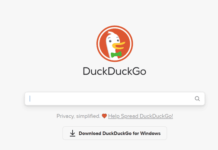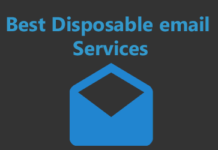Exodus wallet apart from being one of the most feature-rich and secure Cryptocurrency wallets is also probably the most beautifully designed vault to keep your future wealth safe.
It was designed by two individuals, Daniel Castognoli and JP Richardson both of whom have been working on the project since late 2015!
The beauty of Exodus lies in the fact that it doesn’t limit itself to any one specific currency, instead, it offers a wide variety of currency support including Bitcoin, Dodge, Dash and half a dozen other coins, which we will discuss thoroughly in the next sections.
Before proceeding with this Exodus wallet review, download the wallet from the following links:
If you’re on a Windows 32-bit system, you’ll be disappointed because as of now Exodus doesn’t support Windows 32-bit.
Exodus Wallet Review
Throughout the next sections I aim at walking you through a detailed, first-hand experience based review of the Exodus wallet and every tiny little feature it offers.
1 Click Easy Install
Once you download Exodus, it’s extremely easy to install it on your system. Simply click on the installer, wait for couple seconds, and done. You should get a message saying “Exodus has been installed”. That’s all!
Exodus is obviously a local-encrypted wallet. Meaning, the keys to your wallet remain solely and exclusively on your computer. They’re never taken online. This means no third-party, not even the Exodus team has access to your funds or wallet.
You still get to create a recoverable backup so the loss of your device doesn’t result in you losing your funds.
User-Interface
Exodus has invested quite a lot specifically on their “User-Interface”. This encompasses everything from the dark-theme, to the breathtaking animations and button-placement.
It’s divided into the left-sidebar which holds navigation links to the different sections of the wallet, and then the center-screen which holds different options and buttons depending on the section you’re on. That’s all.
The navigation links are well-placed, the spacing, hover-effect and everything else is top-notch. Well compared to most other Bitcoin wallets, it’s truly one of the simplest and better looking.
As far as the Fonts or animations go, they’re smooth as well as crispy, basically it’s totally equipped to make you feel like a 21st century app and drifts away from the basic, text-only look most wallets prefer.
Portfolio
The first option on the navigation bar is the “Portfolio”. As is evident from the term, it shows you all your funds, for all the currencies, in a beautifully colored and illustrated graph in the center-screen.
The upper portion of the center-screen is devoted to the graph, while the lower portion sequentially lists all the currencies and your funds in them.
![]()
That’s pretty much about it for the Portfolio section.
Wallet
Then comes the Wallet tab. This is where you can send/receive or check individual currency funds for your wallet.
The center-screen is divided into a left-sidebar and center-screen for this section. The left-sidebar holds the names of all the currencies you have (or do not have) funds in.
![]()
The center-screen shows you your current funds for the selected currency in large fonts, both in the currencies’ value as well as in dollars (or any other currency which you might have set as your flat currency).
The wallet section also provides you complete transaction details, as well as the currency rate both for the time when you sent or received the funds, as well as the currencies’ current value.
![]()
Sending or Receiving Funds with Exodus
Sending funds to other wallets or traders is easy with Exodus. Just click on the “Send” button in your wallet section respective to the currency you wish to send.
A popup will appear, enter the address where you wish to send the funds in the “TO” field, in the second box enter the amount and finally click on the “Send” button.
![]()
In order to receive funds on Exodus wallet, simply go to the currency for which you wish to receive funds, and click on the receive button.
Upon doing so, Exodus wallet will provide you with an address for the specific coin, along with a QR code. You can share this address or QR code with the person who’s sending you funds, and the funds will arrive in your Exodus wallet.
![]()
Exodus Fee for Sending or Receiving Funds
Exodus is free to use, but you still have to pay the network fee for the transactions. It’s not a “profit” for the platform, instead, this fee is paid to the network you’re using for your transactions and isn’t fixed.
Although as is universally true for Blockchain transactions, you pay/transaction and not based on the “amount” you wish to send. Meaning, the fee to send $1000 will be nearly the same as sending $100 that’s so because you’re using just 1 transaction in either case.
The fee you have to pay for the transaction is shown on the popup where you’re asked to enter the receiver’s address, at the bottom-right corner of the popup.
![]()
Note: Exodus don’t offer freedom on fee control, you can not change your fee based on block fee (BTC/Kb) but in the Electrum wallet you can set your fee according to your choice. that’s why exodus is very costly as compared to other main wallets.
Exchange
The next option on the navigation tab is the “Exchange” center. Exodus has really made things simple, in fact I’ve never seen a simpler exchange process.
![]()
You simply click on the Exchange button from the navigation-bar on Exodus, select the currency you wish to exchange from the left-pane of the center-screen, and enter the amount you wish to exchange.
You can also use the three tabs provided just below the currency to easily specify the amount, you can chose from “All/ Half / Minimum” of your available currency to instantly specify the currency.
On the right-pane, choose the currency you wish to receive in exchange for your currency.
Exodus will then automatically show you how much of the incoming currency you’ll receive, both in the currencies’ value as well as your native (flat) currency.
All that’s left to be done is the click on the “Exchange button”. Once you do that, a spinning activity circle comes up and let’s you know that your currency is being sent to the exchange. (Step 1 of the exchange).![]()
When Step 1 is ongoing, your Exodus balance will decrease (temporarily) because a part of your fund has been sent to the exchange.
After about a minute, Step 2 will begin and you’ll be shown the following screen:
![]()
This means that the wallet exchange has received your currency, and is now exchanging your funds. After the stated time on the screen, you receive your funds in the currency you requested and your Exodus balance goes back up (because now you got the funds back even though in a different currency!)
For price comparison they are using two main sites one is coinmarketcap.com or cryptocompare.com, If you want to set any one then you need to open hidden developer mode menu. That you can open by the help of shot keys. Only you need to open your Exodus wallet then press CTRL+SHIFT+D then done.
For more process click on exodus > developer > price > Select any one which you wants.
Time Required for Exchange
For every other kind of exchange, a maximum of 30 minutes are required for the exchange to be fully completed.
But if you’re exchanging (Sending / outgoing currency) Bitcoins, in that case a maximum time of 60 minutes is required; so start not to doubt Exodus in case you do not receive your funds in 30 minutes as is the case with other currencies.
Backup
This is a tab which appears only if you have atleast some funds on Exodus. There’s no minimum limit so even if you put in 1 cent, the tab would show itself.
Exodus has two redundant backup options available in order to prevent your account loss:
![]()
- Email Backups: This is a simpler way to restore your Exodus account. They send a restoration link to your E-mail ID, all you’ve got to do is click on the link, and enter your password (which you create while creating the backups). Upon doing so, your Exodus wallet is restored.
- 12-Word Phrase Backups (Paper Backups!): This is a more hardcore approach to safeguard your Exodus wallet. In this case, you’re shown a 12-word phrase which you’re asked to print or write down on a physical paper. These 12-words are what can be used to restore your Exodus wallet if you lose your Exodus wallet.
Creating the Backups
The steps to create both the Email as well as the 12-word Phrase backups is the same, and in a continued process. So by continuing down this road, you’ll be able to generate both the backups and use them to restore your account.
Click on the backup button, and you’ll be asked to create a password. Note that this password is your ultimate guardian angle, you can’t lose this password no matter what because there’s no way to recover this password. So make sure you write it down and store it someplace safe.
![]()
Anyway once you’ve created the password, you’ll be shown 12 random words. It’s best to click on the “Print” button and print the words for safe-keeping. Or write them down manually, basically these are your recovery words, and these, when combined with the password you set earlier, can bring your account back from the dead in case you lose it.
![]()
Finally you’ll be asked to enter your E-mail ID. This Email is where your E-mail backup link is sent, the link we discussed earlier.
![]()
So as far as the backup feature goes, I’d say it’s pretty fast, simple yet iron-clad secure, and easy to use. Another feather in the cap of Exodus.
Settings
The second-last option on the navigation pane is that of “Settings”. It has three options of its own:
![]()
- Assets: Assets let’s you hide or un-hide different currencies (currencies=assets, as Exodus likes to call them).
- Localization: This option let’s you chose your flat currency. You can choose from:
- USD
- Euros
- British Pound
- Canadian Dollars
These flat currencies are displayed along with any transaction you do on Exodus to give you a better idea of how much money exactly you’re sending or receiving.
- Skins: Exodus takes special pride in letting you select and customize the wallet according to your own From the skins option, you can choose various different themes and colors for the wallet.
Help & Support
The final button on the navigation pane is the “Help” button. It simply introduces you to the founders, and let’s you get in touch with the team.
Exodus has a dedicated support team and you can procure their support via:
- Live Chat
- Help Desk
- Help Videos
- A.Q
As far as I’ve tried and tested out the support features, most times the videos and F.A.Q are enough to solve most queries. They’ve detailed answers to most generally arising questions.
And even the E-mails are replied within 24-48 hours. So yeah I’d say the support on Exodus wallet is satisfactory as well.
Currencies Support
One of the primary weapons in the arsenal of Exodus is its huge currency support, it supports nearly all major cryptocurrencies out there and you can organize, hold, exchange them under one roof.
It supports:
- Bitcoin
- Augur
- Aragon
- Ethereum
- Dash
- Decred
- Dogecoin
- EOS
- Golem
- Litecoin
As of today it supports a total of 136 Cryptocurrencies.
Security
I’m sure you’ve already gathered a quaint picture of how serious Exodus is about the security of their users, but let me outline some of their security features:
- Locally Stored Private keys: Your private keys for Exodus are stored locally on your system, at no moment are they stored online on any server.
- Paper Wallets: As we discussed, Exodus supports highly secure paper wallets for backup restoration and recovery.
- Email Backup can be used to recover accounts as well.
So being honest, despite being an awesome looking platform with great features and currency support, “Security” is something Exodus wallet needs to work upon.
Mobile App
Since our last update, Exodus has brought in apps for iOS as well as Android devices. For some weird reason the app wasn’t supported on my LeEco Max 2 (Android) while it seems fine with every other Android device I threw at it.
Anyway, the app too is anonymous and there are no registrations required (not even an E-mail).
The app has a very modern, minimalistic and appealing interface. Once launched this is what the screen looks like:
![]()
It shows the prices (and changes) to the currencies. Clicking on a currency takes users to its price-graph, and offers filters for the time-duration for which the prices ought to be displayed.
It even features an in-built exchange which is extremely easy to use, simply specify the currency you’re selling and the amount, and it’ll show how much of the other currency you’ll receive in return.
![]()
As for security, the app can be protected with a password, as well as Fingerprints. It also offers a recovery phrase which acts as the recovery-key in case access to the wallet/funds is lost.
It recently integrated support for “localization” as well. This lets users choose a local currency to display the amounts in.
All in all, the Mobile app is newbie friendly, easy to use, pretty feature-rich, anonymous and weighs just 35Mb on Android.
Direct Bitcoin Purchase Using Fiat
It’s a newer feature with Exodus.
Now, it allows purchasing Cryptocurrency directly in the wallet.
Meaning, even if you don’t own any Crypto yet, you can purchase some and store directly on Exodus.
There still are a number of major restrictions though:
- It only accepts Apple Pay for now.
- As a result of the above factor, it’s limited to iOS devices for now.
- Only a number of countries are allowed to purchase Crypto directly.
To buy Bitcoins, you simply go to your Profile, and tap on “Buy Bitcoins.
Set the amount of BTC you’d like to purchase.
The minimum allowed amount is $50.00 while the maximum is $250.00.
And then, simply pay using Apple Pay.
The fee is around 4% (not exact.)
In my opinion, buying Bitcoins from CEX.io might be a better option. It offers more flexibility with the minimum-maximum limits.
And, you can pay via almost any mode, including cards, bank transfers etc.
Trezor-Integration
Trezor is probably “the” most secure, feature-rich, and popular hardware wallet in the industry, isn’t it?
Exodus partnered up with Trezor and now supports direct integration with the same. You can transfer funds to and fro between the two wallets seamlessly.
You can also manage both your portfolios and exchange funds from one cryptocurrency to another using Exodus.
You also can read our detailed Trezor review here.
Support
This being an Exodus review, let’s not leave the support uncovered, eh? Now, there’s a live-chat option available on the website. It even shows 6 or so agents in the department.
However, in our experience, it’s not exactly live. At least, it’s not 24X7. You need to leave your question with an e-mail ID. The team gets back to you a few hours later.
Before you initiate contact there sure are a list of FAQ questions though. In most cases they’d solve if you’ve got a basic question. If not, the support isn’t that impressive.
Final Verdict:
So how good is the Exodus wallet? My verdict is it’s great as long as you can keep your personal computer safe.
Exodus doesn’t have great “firewalls” or “anti-hacking” measures built in, so it’s only as safe as your personal computer.
Apart from that, the currency support, backup options, and specially the user-interface are in the next league, so unless you’re storing all of your funds on Exodus, it’s totally worth it.
Just be sure to “not” entrust it with every single cryptocurrency you have, they themselves are honest about the fact that it’s not secure-enough to store large funds. But for transactions on a daily-basis or small amounts, it’s totally the wallet to go for.
Do let me know your take on Exodus wallet in the comments down there.