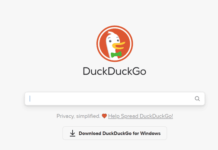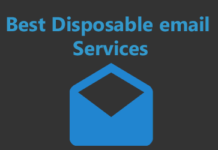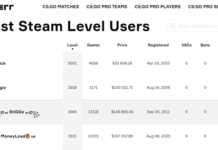Kodi is a very popular media streaming source and everyone knows about it. But Kodi keyboard shortcuts are something that very less people know. Come on, we are living in 21st century where even games come with cheating codes so why not to use the technology with some smartness?
So, here is a complete list of keyboard shortcuts for Kodi that you must be acknowledged with. It will help you to browse this platform on your TV Box with much ease.
100+ Kodi Keyboard Shortcuts
These are just simple tips and tricks that will help you for sure.
Alphabetical Keys
A – In case, the audio and video does not sync well then you can use the key A to control the audio delay.
B – For the live TV, you can schedule recording with the help of key B.
C – For the global use, you can check the contextual menu through this key. While video playback, you can check out the playlist through this key.
D – You can move the desired item down through this option.
E – Don’t worry when you are confused about how to proceed, this is one of those Kodi keyboard shortcuts which will tell you how to load Live TV EPG/TV guide.
F – This alphabetical key is used to fast forward whatever media is playing currently on the screen.
H – To pop up the Live TV Channels window, you can directly press H and it will be shown in no time.
I – The next one in the list of Kodi keyboard shortucts is I. You can use this key to check the info of any media.
J – This keyboard shortcut is used for specifically Live TV. You can press this key to directly pop open the Radio channels window on the screen.
Popular Post: 10 Dating Apps like Tinder
K – Feeling like recording the Live TV shows to watch them later? Well, don’t worry just press K and it will open up the recording window for you.
L – For the video playback, it is used to check out the next subtitles. Whereas when it comes to music visualization, L is used to Lock preset option.
M – This is one of those Kodi keyboard shortcuts which has various uses. It is globally used for opening up the Menu option from the sidebar. It is also used for moving in File Manager. For the video playback and music visualization, M is used for player controls (OSD).
N – This key is specifically used in music visualization only. You can check out the current playlist window by directly pressing N.
O – O is generally used for Codec info in both the cases of playbacks and music options.
P – This key has direct use and it represents the option of Play. This is its global use and same applies for video options too. However, in case of music, it is used for visualization preset list.
Q – Up next one, in the list of Kodi keyboard shortcuts is Q. This key is used for simple global use of watching the Queue of the media files available.
R – R is just like P and has simple purpose. It is used for rewinding again a specific media file. Although it is also used for renaming a file in the File Manager.
S – Generally for global and video playback options, S is used for shutting down the Menu. However, in music visualization, it is used for showing the preset option.
T – Not feeling like seeing the subtitles and ruining the fun of the media then don’t worry, you can use one of this Kodi keyboard shortcuts by pressing T. You can toggle subtitles on and off through this.
U – Just like D key was used to press item down in the list, U is used for pressing the item up in the list. This works in playlist editor and favorites window only.
V – In case of Video playback, the option of pressing V is used for Teletext whereas, it is different when it comes to Music visualization. In this case V is used for Visualization Setting.
W – This is more like organizing your playlist when you are using W keyboard shortcut. You can use it for marking Watched or Unwatched to any item in the list.
X – This is simply used for Stopping the current media from playing. It applies in the same manner for all the options. This is one of the simplest yet most used Kodi keyboard shortcuts.
Y – This is an interesting option and Kodi shortcut that you can use for all the options. You can simply change the type of the player through this. For example – switching from UPnP target player to Internal player.
Z – Z represents the most basic work. Through this option you can change the setting for Zoom or Aspect ratio directly.
Read Here: Top 10 Online Shopping Sites in India
Control + S – Press Control and then without leaving the key, press S to take the screenshot of any scene, video directly.
Control + T – Just like you did in the earlier case, now you just have to press T along with control to change settings for subtitles position control.
Arrow Keys
Up – This arrow key is one of the few multi-purpose Kodi keyboard shortcuts. It has different results for the cases of Video and Music. For video when you press Up, you seek a step forward to 10 min. or going to the next chapter of videos. Whereas, for music, you play the next track through it.
Control + Up – Press control key and then press Up arrow key to directly move the subtitles bar upwards.
Down – By pressing down arrow key, you can directly step back 10 min. or load the previous chapter in videos and it is a previous track for music.
Control + Down – By pressing Control key and then pressing Down key, you can directly move the subtitles bar downwards.
Left – The next in the list of Kodi keyboard alternatives is Left arrow key. You can seek step backward or load previous channel group in Live TV through it. The same applies to both video and music.
Control + Left – This shortcut is also same for both audio and video cases. You can seek backward variably through this shortcut.
Right – You can seek step forward or load next channel group in Live TV through it. This shortcut is common for both video playback and music visualization.
Control + Right – Press control and then press right without leaving the earlier key to seek forward variably in both the cases of audio and video.
Popular Post: How to access blocked websites
Symbol Keys
Period (.) – You can directly skip forward by using such kind of Kodi keyboard shortcuts easily. Now it depends upon your choice that how much time you want to skip through this.
Comma (,) – This is just like the earlier option that we have seen in this list. The only difference is that you can Skip Backward through this option and skip whatever time period you want.
Quote (‘) – This is like a small shortcut that can be a lifesaver for you. When you do not want to skip backward too much then you can use it instead of Comma. It will step you backward for 7 seconds.
Backslash (\) – Feeling like adjusting the size of the screen? Well, you can do it directly by pressing \ to toggle between full screen and windowed mode.
Left Bracket ([) – Use this option from the list of Kodi keyboard shortcuts when you want seek step forward highly. You can directly skip 10 minutes forward through this shortcut option.
Right Bracket (]) – Use this option to directly skip 10 min. but in backward direction. This is perfect when you want to skip too much of media with just one click.
Minus (-) – This feature is common to every modes like audio, video and global. Minus key is used for reducing the volume.
Plus (+) – This key is also associated with volume level alteration. If you want to increase volume then you can directly press plus for it.
Equal (=) – This is same as the earlier types of Kodi keyboard shortcuts and it is also used for increasing the volume level.
Space – There are multiple types of functions related to this key. The most common one is that you can use it for play/pause the audio video. While in File Manager, you can use it for highlight too. And in case of music and video, you can press it for opening the current playlist window.
Read This: Best Funny Wifi Names for Your Routers
Number Keys
You must already get acknowledged with the fact that all the number keys are specially assigned for the zoom in levels. These are the type of Keyboard shortcuts for Kodi which are strictly dedicated to display alterations.
0 – If you want to zoom to the level of 100% on any time of the picture slide show then you can directly press this key for it.
1 – It zooms the current media to Zoom Level 1.
2 – It zooms the current media to Zoom Level 2.
3 – It zooms the current media to Zoom Level 3.
4 – It zooms the current media to Zoom Level 4.
5 – It zooms the current media to Zoom Level 5.
6 – It zooms the current media to Zoom Level 6.
7 – It zooms the current media to Zoom Level 7.
8 – It zooms the current media to Zoom Level 8.
9 – It zooms the current media to Zoom Level 9.
Visit Here: Best Free Collage Maker No Download
Other Keys
Page Up – This is one of those Kodi keyboard shortcuts which serves different function for video and music. For video it is used as a tool to skip next to queued video or the queued chapter. Whereas, for music it is used to increase the rating.
Page Down – This helps in skipping next to previous queued video and previous chapter whereas in music it helps to decrease the rating.
Enter – The function of Enter remains globally same and it used for selecting desired files. Whereas for video and music it is used as player controls.
Backspace – This is simply used for going back.
Next Read: Inspirational Quotes About Life and Love
Escape (Esc) – The next one in the list of Kodi keyboard shortcuts is Escape. This is used to exit the full-screen mode. It is also used for going back to the previous screen or home screen.
Tab – It serves similarly for all the modes and options. Tab is used for full-screen playback.
Print Src – This Kodi keyboard shortcut is used for taking screenshots.
F8 – This is a direct option associated to volume. You can directly mute any media file through it.
Control + End – This is a great option in the list of Kodi keyboard shortcuts. Many a time when Kodi is not responsive then you can use this shortcut to directly exit the Kodi.
Delete – In case of playlist editor, this shortcut is used to delete the playlist. While in settings, it is used to delete an entire file.
Home – This keyboard shortcut is used to jump directly to the top of the menu.
Shift + Letter – If you browsing a playlist and wants to jump to a specific letter then press shift and then the letter simultaneously to jump on it.
Next Read: Best Bitcoin Wallets
Numbers + Enter – While in the midst of a playback you can jump to a specific time through this shortcut. (ex. – 2+3+4+5+Enter and it will jump to 23 min. and 45 seconds)
Numbers + Left Arrow Key – This shortcut helps in jumping backward to the mentioned amount of time in the playback.
Numbers + Right Arrow Key – This is the last one in the list of Kodi keyboard shortcuts. It jumps forward to the amount of time mentioned in the playback.
Conclusion
You could never thought that how easy it is to browse the Kodi keyboard with these shortcuts. Now you can easily change various settings, customize and go through various quick options of the Kodi keyboard by pressing just one key.
I am really sure that I have covered almost all the Kodi keyboard shortcuts in this section and it will help you to browse Kodi even more easily now.
So, keep digging into this section and keep discovering some amazing Kodi keyboard shortcuts here!